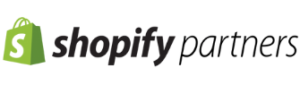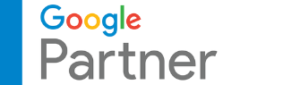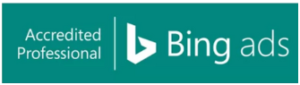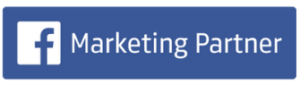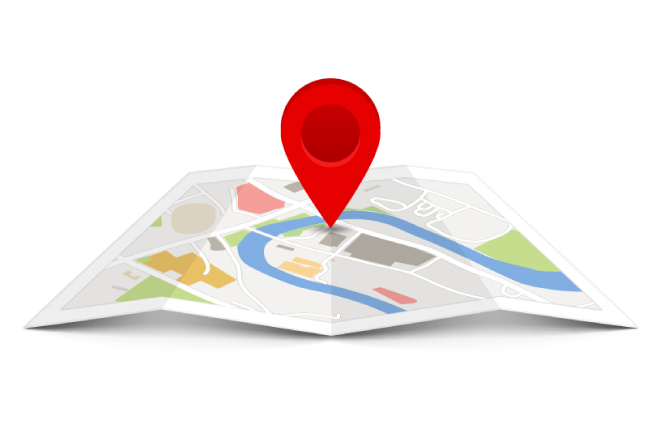
Have you ever found yourself in a situation where you found a place, but you didn’t know how to pin it or inform someone where you are? That is why you should know how to drop a pin on Google Maps. Dropped pins are a major lifesaver for situations where you need to know and go to the exact location. You could be stuck trying to find where friends are going to meet up, mark a good place for a food truck, or remember where you parked your car.
Whatever the case, if you know how to drop a pin on Google Maps, then you’ll be able to save, share, and locate any spot on the map with ease. In this article, we’ll show you how to drop a pin on Google Maps on desktop and mobile. We’ll also give you some great tips that will help you use dropped pins much better.
A dropped pin is simply a mark that you can place by yourself on Google Maps. The dropped pin will show a particular location and whether or not it has an official address. When you touch or click on an unmapped location, Google Maps automatically drops a pin there.
This functionality is very useful when you need to mark or recall places that are maybe not marked on the map as destination points, such as a cliff observation point, your friend’s home, or a hidden cafe.
Follow these steps to place a pin on Google Maps on your Desktop:
Here are the steps to drop a pin on Google Maps on Android or iPhone:
And you’re done! It’s super easy to place a pin on Google Maps on your mobile and is very convenient when you’re out.
Want to save a pin to use it later? Follow these steps:
On Desktop:
On Mobile:
This is a useful feature to employ when organizing a visit or mapping your regular spots.
Sharing your pin can assist someone in locating where you are or where you would like to meet.
Desktop:
Mobile:
Pins are useful, particularly when planning with friends when street names are not clear, or places cannot be readily searched.
If you want to remove a pin, then you can remove it by following these steps:
On Desktop:
On Mobile:
A dropped pin is a great tool to organise, plan, and send places you might not have noticed. If you’re a frequent traveller or are an over-planner, here are some ways that you can use pins in your daily life:
1. Mark Where You Parked
In large parking lots or new places, it’s simple to get lost in your car. Drop a pin when you park, and you won’t waste time looking for your vehicle.
2. Schedule a Trip
Travellers can leave pins on maps to plan the attractions, restaurants, museums, and viewpoints they’ll have to see. Just save each pin in a separate Google Maps list and grab them on the fly.
3. Plan Real Estate Tours
House hunting? Use pins to visit homes in a systematic way. Tag each pin with notes or price ranges to stay organised and explore the area.
4. Organise Group Events
During parties or excursions, a pin helps everyone to show up at the correct place. It is more accurate than telling someone to meet “at the entrance.”
5. Explore Hidden Places
Photographers, trekkers, and nature enthusiasts frequently use pins to identify far-off trails, scenic points, or other unique landscapes not included in the normal address.
6. Locate Business Addresses
Small business owners or service professionals (like delivery drivers) can use pins to remember customer locations, drop-off points, or service areas.
While Google Maps is pretty smooth, sometimes your pin might not behave as expected. So, here are some ways to fix your problems:
Problem: Can’t Place a Pin
Problem: Wrong Location Pinned
Problem: No Save or Share Option
Problem: App Crash or Freeze
After learning to drop a pin, it is time to learn how to make the most out of it. Here are some advanced tips and tricks to make the most out of your pins.
A dropped pin may not sound like much, but it’s a life-changer for people who have difficulties navigating. If you’re on a trip, searching for a hidden place, or simply ensuring that nobody ever gets lost at a busy party, understanding how to effectively use a pin saves time and stress. Just tap or click, and you will have a precise, shareable location at your disposal.
If you’re a business looking to get more customers to visit and explore your location through Google Maps, then you should invest in Google Maps marketing. Ecom Conversion is one of the best digital marketing agencies in Gurgaon and Noida and can help you increase your revenue and bring more customers to your location. Contact us to learn more about how we can help you grow your business!
We are a data-driven performance marketing agency. Our optimized e-commerce campaigns generate high revenue for our clients, we help our clients to reach their business goals.